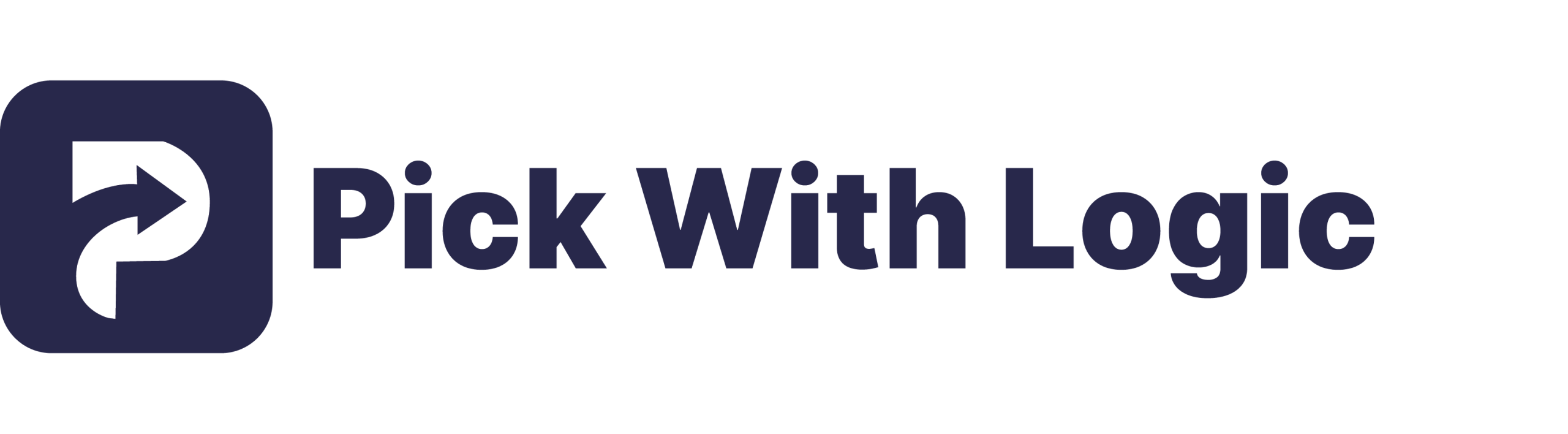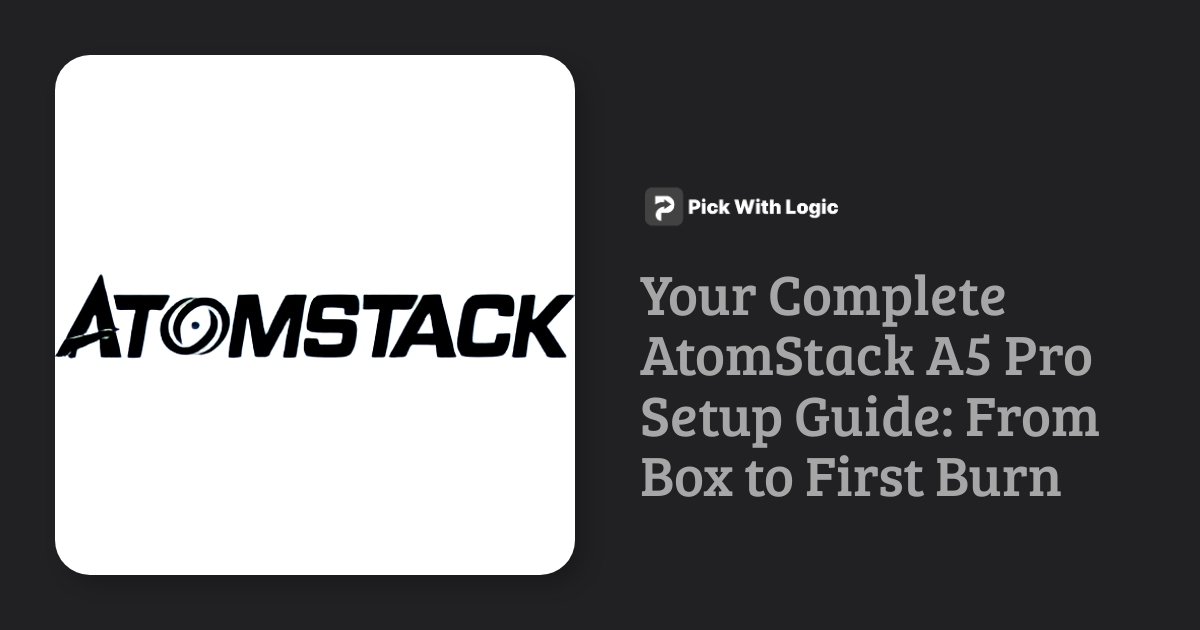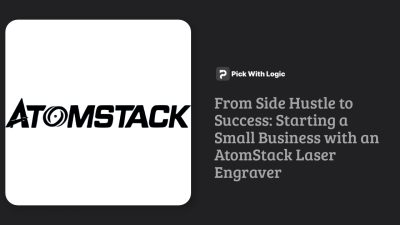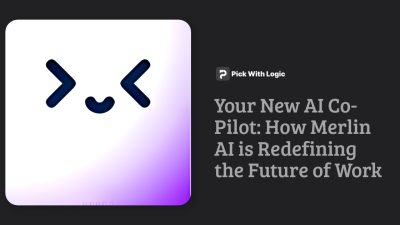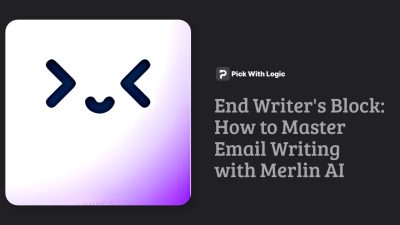Unlock the secrets of AI's knowledge up to October 2023. Dive into an intriguing exploration of data-driven insights that shape technology's future. Discover what lies beneath the surface.
Unleash Your Creativity: A Beginner's AtomStack A5 Pro Setup Guide
There's a unique thrill that comes with unboxing a new creative tool. That feeling of potential, the excitement of all the projects you're about to bring to life, is palpable. If you've just received your AtomStack A5 Pro laser engraver, you're standing at the threshold of a fantastic new hobby. This powerful and affordable machine is a gateway to custom gifts, intricate art, and personalized decor. But first, you have to set it up! This guide will walk you through every step, transforming that box of parts into your very own creation station.
Step 1: Unboxing and Assembly
Your journey begins with the unboxing. AtomStack does an excellent job of packaging everything securely. Lay out all the components on a clear, flat surface. You'll find the gantry, aluminum extrusions, laser module, belts, and a bag of screws and tools. Don't be intimidated! The instruction manual is quite clear, and the assembly is surprisingly straightforward, much like building a piece of IKEA furniture.
The core of the assembly involves constructing the square frame, attaching the gantry, and then carefully routing the belts. Take your time with the belts – you want them to be taut, but not overly tight. A good rule of thumb is that they should have a little ‘twang' like a guitar string when plucked. For a visual walkthrough, you can find numerous assembly videos on YouTube that cover the A5 Pro model in detail.
Step 2: Software Installation (LightBurn/LaserGRBL)
With the hardware assembled, it's time to connect it to your computer. You have two primary software choices to control your AtomStack A5 Pro:
- LaserGRBL: This is a fantastic free option, especially for Windows users. It's powerful enough for most engraving tasks and has a simpler interface, making it a great place to start.
- LightBurn: This is a paid software (with a free trial) that is widely considered the industry standard for hobbyist diode lasers. It offers advanced features like a more robust design interface, camera support, and works on Mac, Windows, and Linux.
Download and install your chosen software. Once installed, you'll need to connect the laser to your computer via the included USB cable and power it on. In the software, you will add your device. Most modern software will auto-detect the A5 Pro or allow you to easily create a profile for it using the standard GRBL device setup.
Step 3: Your First Test Engraving
This is the moment of truth! Before you engrave your masterpiece, let's start with a simple test. Find a piece of scrap wood or cardboard that came with the packaging. Place it on the work area under the laser module.
First, you must focus the laser. The A5 Pro has a fixed-focus laser, meaning you use a small focusing block (usually included) or a specific measurement to set the distance between the laser lens and your material. Rest the focusing piece on your material and lower the laser module until it just touches, then tighten the thumbscrews. Remove the focusing block.
In your software, create a simple shape like a small square or type the words “Hello, World!”. Set a conservative power and speed, for example, 50% power at 1000mm/min. Frame your project to see where it will engrave on the material, make any adjustments, and then press ‘Start'. Watch as the laser brings your digital design into the physical world. The smell of burning wood and the sight of your first successful engraving is incredibly rewarding!
Step 4: Essential Safety Precautions
Your AtomStack A5 Pro is a powerful tool, not a toy. Safety must always be your top priority. Never operate the laser without following these critical precautions:
- Laser Safety Glasses: The laser emits incredibly bright and concentrated light that can cause permanent eye damage. Always wear the included green safety glasses whenever the machine is powered on.
- Ventilation: Engraving and cutting materials creates smoke and fumes, which can be harmful to inhale. Always operate your laser in a well-ventilated area, like a garage with the door open or near an open window with a fan exhausting the smoke outside.
- Never Leave It Unattended: This is a tool that uses focused heat. Never leave the laser running unattended, and always have a fire extinguisher nearby just in case.
Troubleshooting Common First-Timer Issues
Hit a snag? It happens to everyone. Here are a few common issues and their solutions:
- The laser moves, but nothing burns: Your power setting might be too low, or your speed might be too high. It could also be a focus issue – double-check the distance between the laser and your material.
- The engraving looks blurry or has double lines: This is almost always caused by a loose belt. Power down the machine and check the tension on your X and Y-axis belts.
- The laser won't connect to the software: Ensure you have the correct driver installed (CH340 is common) and have selected the right COM port in the software settings.
Congratulations, you've successfully completed your first project! This is just the beginning of your laser engraving adventure. For official support, firmware, and to see their full range of products, you can always visit the official AtomStack website.
Feeling confident? Elevate your projects with essential accessories. Check out our Air Assist and Honeycomb bundles to get cleaner cuts from day one!